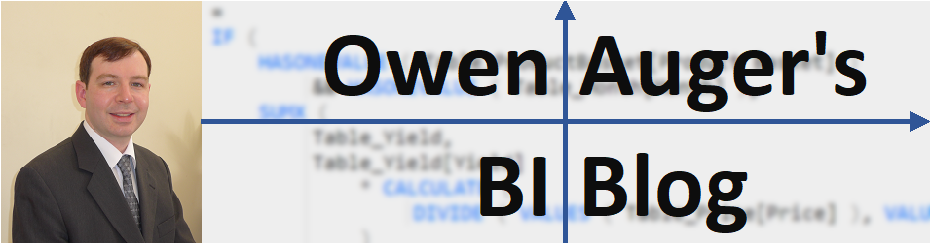Chinese Idioms Report
I originally presented this at the Sydney Power BI User Group in June 2019. It is intended as an educational tool to explore and learn Chinese idioms.

Key features:
- Imports a library of Chinese idioms from https://cantonese.sheik.co.uk/dictionary/idioms/
- Displays a new idiom each day on the first page.
- Includes text-to-speech feature: the Idiom table contains URLs for the Ekho text-to-speech service (Cantonese and Mandarin), which are visualized using the HTML Content visual.
- Allows filtering by Chinese character, Chinese idiom text or English translation.
- Data model uses many-to-many relationship between Character and Idiom tables, via bridge table

Revenue Variance Analysis
I originally presented this at the Data, Insight and Power BI User Group, Auckland, New Zealand, in June 2017. It demonstrates Price-Volume-Mix variance analysis calculations for a typical sales dataset.
Key features:
- Using Contoso sample data, demonstrates Price-Volume-Mix variance analysis calculations, using a pattern that can be adapted to any sales dataset.
- User can select any pair of Scenarios for pairwise comparison. ‘Current Scenario’ has active relationship with fact table, and ‘Previous Scenario’ has inactive relationship with ‘Current Scenario’.

- The inactive relationship activated by specific “Previous” measures, for example Sales Quantity Previous:
Sales Quantity Previous =
CALCULATE (
[Sales Quantity],
ALL ( 'Current Scenario' ),
USERELATIONSHIP( 'Current Scenario'[Current Scenario], 'Previous Scenario'[Previous Scenario] )
)
- Measures are written to handle scenarios such as missing prices in either Current or Previous Scenarios.
- Variance measures are written so that calculations are performed at a sufficiently low level and aggregated, for example Revenue Variance due to Price:
Revenue Variance due to Price =
-- Note: Nested SUMX may perform better than SUMMARIZE
-- if almost all combinations occur in fact table
SUMX (
CALCULATETABLE (
SUMMARIZE (
Sales,
Store[StoreKey],
'Product'[Product Category Name],
'Date'[End of Month]
),
UNION (
VALUES ( 'Current Scenario'[Current Scenario] ),
TREATAS (
VALUES ( 'Previous Scenario'[Previous Scenario] ),
'Current Scenario'[Current Scenario]
)
)
),
[Price Variance For Analysis] * [Sales Quantity]
)
Personal Finance Projection
I originally presented this as part of “Essential Financial Calculations in Power BI” at SQL Saturday 866 in Auckland, New Zealand, October 2019. This is an example of a small financial calculator.
Key features:
- This report relies on user input of key parameters, via slicers.
- Income, Spending, Investment Returns and Assets are projected using provided growth rates.
- A measure is used to determine the age at which assets are depleted.
- The Assets measure is shown below as an example:
Assets =
VAR MaxFilteredAge = MAX ( Age[Age] )
VAR CurrentAge = [Current Age Value]
VAR InvestmentReturn = [Investment Return Value]
VAR AssetsClosing =
IF (
MaxFilteredAge >= CurrentAge,
// Future value of current assets
[Current Assets Value] * ( 1 + InvestmentReturn ) ^ ( MaxFilteredAge - CurrentAge + 1 )
// Future value of Saving each year = Income - Spending
+ CALCULATE (
SUMX (
Age,
[Saving] * ( 1 + InvestmentReturn ) ^ ( MaxFilteredAge - Age[Age] )
),
Age[Age] <= MaxFilteredAge && Age[Age] >= CurrentAge
)
)
RETURN
AssetsClosing
NPV and IRR calculation for multiple projects
I originally presented this as part of “Essential Financial Calculations in Power BI” at SQL Saturday 866 in Auckland, New Zealand, October 2019.
Key features:
- This report was designed to take a simple dataset containing cashflow by project/date, and show how the XNPV and XIRR functions make it easy to calculate NPV and IRR for single or groups of projects.
- Payback periods (discounted and non-discounted) are also calculated using FIRSTNONBLANK to detect the first date on which net cashflow is non-negative.
- The discount rate is controlled via slicer.
- Some sample measures shown below:
Project NPV (project start date) =
XNPV ( Cashflow, Cashflow[Cashflow], Cashflow[Date], [Discount Rate Value] )
Discounted Payback Period (months) =
VAR ProjectStart = MIN ( Cashflow[Date] )
VAR FirstPositiveDate =
FIRSTNONBLANK (
SUMMARIZE ( Cashflow, 'Date'[Date] ),
VAR Cumulative =
[Project NPV Cumulative]
RETURN
IF ( Cumulative >= 0, 1 )
)
RETURN
DATEDIFF ( ProjectStart, FirstPositiveDate, MONTH )
Portfolio Risk-Return
I originally presented this as part of “Essential Financial Calculations in Power BI” at SQL Saturday 866 in Auckland, New Zealand, October 2019.
Key features:
- Demonstrates basic mean/variance calculations for portfolios of assets, given expected return, covariance and weights in each portfolio.
- Data model is configured as follows, with Asset as a dimensions, and Return, Covariance, and Scenarios (portfolios) as fact tables:

- Portfolio metrics are calculated by iteration over the Scenarios table, for example:
Portfolio Return =
VAR SelectedScenario = SELECTEDVALUE ( 'Scenarios'[Scenario Name] )
RETURN
IF (
NOT ISBLANK ( SelectedScenario ),
-- If sum of Weights <> 1, normalise by dividing weights by TotalWeight
VAR TotalWeight = SUM ( 'Scenarios'[Weight] )
RETURN
DIVIDE (
-- For each row of Scenarios, multiply weight by return of corresponding asset
SUMX (
'Scenarios',
'Scenarios'[Weight] * [Single Asset Return]
),
TotalWeight
)
)